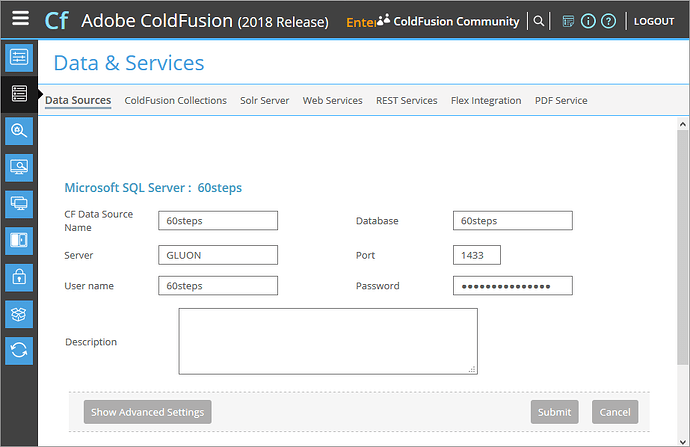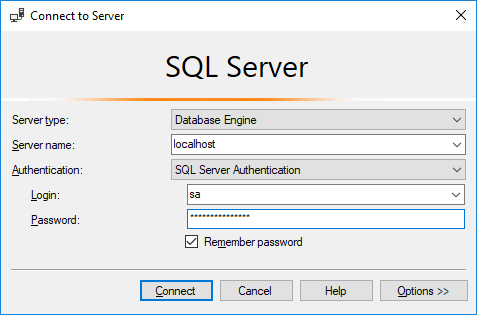I hope this isn’t too much for a question, but it’s one big chunk I have been given and I have no experience in these technologies.
Okay, so what’s that all about you will likely ask. I’ve been a Linux/LAMP developer for a very long time now and I just had a zip file thrown at me that I need to get the contents of up and running and after unzipping the files I find the following technologies:
- MS SQL backup files (.bak), and
- ColdFusion files (.cfm).
After finding the download link to ColdFusion broken I got the feeling with a little looking around that Lucee is taking over ColdFusion albeit probably unofficially.
So I started to install everything on my Linux computer and then found out the SQL server was MS and so scraped that and started to install everything on my Windows computer.
Of course there’s deadlines and I am dealing with all technologies I have never used before so I’m hoping I can describe where I am up to and some kind developers will walk me through the rest of the setup that I’m not figuring out easily.
Here’s where I am up to so far:
- I’ve installed MS SQL and restored the backed up DBs.
- I’ve successfully installed tomcat and got it running although only from the command line, I didn’t get it running from the services window, which is fine, I don’t need to get this working anywhere but locally for now so a manual start is perfectly fine.
- I’ve followed Installing and configuring Lucee (JAR files) on Windows :: Lucee Documentation up to the last couple of steps.
What I think I have left to do but perhaps someone with experience might tell me I have quite a lot left to do is:
- Get some help on the two items left on the instructions I have been following (URL above)
- Add credentials to the application so it can connect to the DB.
- …and with a little luck that will be enough to get this archived website running.
I’m probably going to need help with exact file paths so here’s the file paths I have - I’ve put everything on my D: drive because I had nothing on it anyway:
D:\apache-tomcat-8.5.39
D:\Lucee
D:\cpop\cpop.… (the application to run under lucee, more file structure detail below)
So starting with what “I know I don’t know” which I’m sure will lead to someone telling me what “I don’t know I don’t know” (I couldn’t resist)…
FIRST QUESTIONS - FROM THE INSTRUCTIONS:
In the instructions at: Installing and configuring Lucee (JAR files) on Windows :: Lucee Documentation
I’m not sure what path to put for:
<init-param>
<param-name>lucee-web-directory</param-name>
<param-value>{web-root-directory}/WEB-INF/lucee/</param-value>
<description>Lucee Web Directory (for Website-specific configurations, settings, and libraries)</description>
</init-param>
and can someone confirm that this line:
“C:\Program Files\Tomcat\bin\tomcat8.exe” //US//Tomcat8 ++JvmOptions=“-javaagent:C:\Program Files\Lucee\lucee-inst.jar”
is something I type on the command line, not something to put in the D:\Tomcat…\conf\web.xml file.
Also, I presume that:
<init-param>
<param-name>lucee-server-directory</param-name>
<param-value>D:\Lucee</param-value>
<description>Lucee Server configuration directory (for Server-wide configurations, settings, and libraries)</description>
</init-param>
is correct for my setup and that the rest of what they show I can just leave “as is”.
SECOND QUESTION:
The application itself doesn’t have that …/WEB-INF/ folder that I keep reading about (but perhaps that doesn’t apply to lucee, only tomcat?) and I have no idea where the ROOT directory is for the application although I would presume d:\cpop\cpop\POPCenterV2 but then I’m not sure what d:\cpop\cpop\hig & d:\cpop\ColdFusion.… are.
It looks like new users can’t upload files so I’ll paste what I can of the directory tree below - two levels deep to start.
3RD & LAST QUESTION:
How do I find where to connect the application to the DB and how do I do that?
Directory Tree
tree -L 3 > tree.txt
.
├── ColdFusion
│ ├── frameworks
│ │ ├── coldspring
│ │ ├── fusebox5
│ │ ├── ModelGlue
│ │ └── transfer
│ └── popCenter.car
├── cpop
│ ├── hig
│ │ ├── _col.cfm
│ │ ├── _col2.cfm
│ │ ├── 04.cfm
│ │ ├── application.cfm
│ │ ├── aspnet_client
│ │ ├── Copy of p22.cfm
│ │ ├── default.cfm
│ │ ├── default.htm
│ │ ├── default-closed.cfm
│ │ ├── images
│ │ ├── includes
│ │ ├── informedConsent.cfm
│ │ ├── intro.cfm
│ │ ├── key
│ │ ├── p01.cfm
│ │ ├── p01a.cfm
│ │ ├── p01i.cfm
│ │ ├── p02.cfm
│ │ ├── p02a.cfm
│ │ ├── p02b.cfm
│ │ ├── p02i.cfm
│ │ ├── p03.cfm
│ │ ├── p03i.cfm
│ │ ├── p04.cfm
│ │ ├── p04i.cfm
│ │ ├── p05.cfm
│ │ ├── p05a.cfm
│ │ ├── p05b.cfm
│ │ ├── p05c.cfm
│ │ ├── p05d.cfm
│ │ ├── p05e.cfm
│ │ ├── p05f.cfm
│ │ ├── p05-float.cfm
│ │ ├── p05g.cfm
│ │ ├── p05i.cfm
│ │ ├── p05-table.cfm
│ │ ├── p06.cfm
│ │ ├── p06a.cfm
│ │ ├── p06b.cfm
│ │ ├── p06c.cfm
│ │ ├── p06d.cfm
│ │ ├── p06e.cfm
│ │ ├── p06f.cfm
│ │ ├── p06i.cfm
│ │ ├── p07.cfm
│ │ ├── p07i.cfm
│ │ ├── p08.cfm
│ │ ├── p08i.cfm
│ │ ├── p09.cfm
│ │ ├── p09i.cfm
│ │ ├── p10.cfm
│ │ ├── p10i.cfm
│ │ ├── p11.cfm
│ │ ├── p12.cfm
│ │ ├── p13.cfm
│ │ ├── p14.cfm
│ │ ├── p15.cfm
│ │ ├── p16.cfm
│ │ ├── p17.cfm
│ │ ├── p18.cfm
│ │ ├── p19.cfm
│ │ ├── p20.cfm
│ │ ├── p22.cfm
│ │ ├── p23.cfm
│ │ ├── p24.cfm
│ │ ├── p25.cfm
│ │ ├── p25b.cfm
│ │ ├── p26.cfm
│ │ ├── p27.cfm
│ │ ├── rpts
│ │ ├── styles
│ │ ├── survey.css
│ │ ├── test.cfm
│ │ ├── V2
│ │ ├── V3
│ │ └── web.config
│ └── POPCenterV2
│ ├── 25techniques
│ ├── about.cfm
│ ├── App_Data
│ ├── apple-touch-icon.png
│ ├── application.cfc
│ ├── aspnet_client
│ ├── award_application
│ ├── Backup
│ ├── bios.cfm
│ ├── conference
│ ├── contact.cfm
│ ├── contact-new.cfm
│ ├── contacts
│ ├── css
│ ├── custom_tags
│ ├── error
│ ├── favicon.ico
│ ├── ga
│ ├── glossary.cfm
│ ├── goldstein_info.cfm
│ ├── guides.cfm
│ ├── images
│ ├── images_raw_files
│ ├── index.cfm
│ ├── index-2014.cfm
│ ├── js
│ ├── learning
│ ├── library
│ ├── new.cfm
│ ├── newsletters.cfm
│ ├── privacy.cfm
│ ├── problem.cfm
│ ├── problem-kindle.cfm
│ ├── problems
│ ├── references.cfm
│ ├── response.cfm
│ ├── response-kindle.cfm
│ ├── responses
│ ├── robots.txt
│ ├── rss
│ ├── search.cfm
│ ├── sqlbackupjobcheck.asp
│ ├── template.cfm
│ ├── test.html
│ ├── test2.html
│ ├── tool.cfm
│ ├── tool-kindle.cfm
│ ├── tools
│ ├── translatedisclaimer.cfm
│ ├── udfs
│ ├── version.cfm
│ ├── web.config
│ ├── web.config.worse
│ ├── web.config-bs
│ └── xml