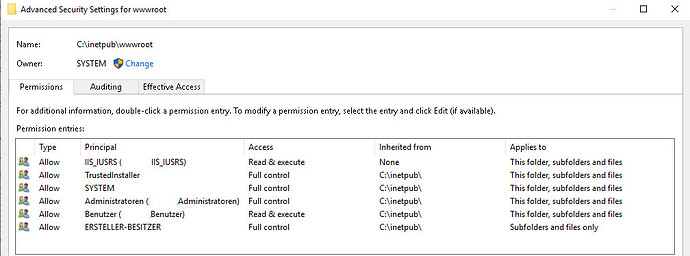I have a Lucee server… it’s a Windows 2021 server on Azure, running 5.4.7.
It was doing fine for the last few months until two days ago. Now going to any URL on it brings a 500 error (500.19 to be specific… permissions issue related to reading web.config).
The staff managing the server insist that no changes have been made to the server recently, so this is out of the blue.
Authentication is already set to pass-through. The perms on the wwwroot folder are SYSTEM ACCOUNT, Administrators and myself. The Lucee app has “Local Account” configured as it’s Log On account under Services, which is the default as far as I know.
I have of course rebooted the server, no luck.
Another Googling suggested that adding the IUSR_IUSRS group and IUSR account would fix it. What it DID do is make all the URLs point to the Welcome to Lucee 5 page deep inside the Lucee installation folder, thus bypassing IIS entirely.
I removed that group and account; it went back to 500.19.
I then uninstalled and reinstalled Lucee, no change.
Next, I created a new local user, I called it “webuser.” I set that in IIS to be the account to use. Next, it complained about being unable to write to some obscure .NET temporary file. So I added it to the Administrators group. Now it’s giving me a 403.1 error, access is denied due to ACL.
At this point I’m stumped as to what to do next. What’s better is the Microsoft-provided personnel for this instance have even less of a clue; instead they’re more concerned that the dns is mapped correctly to the server (wtf?).
This is not a production server, btw… it’s a proof-of-concept/development box.
Help please? ![]()
Rob