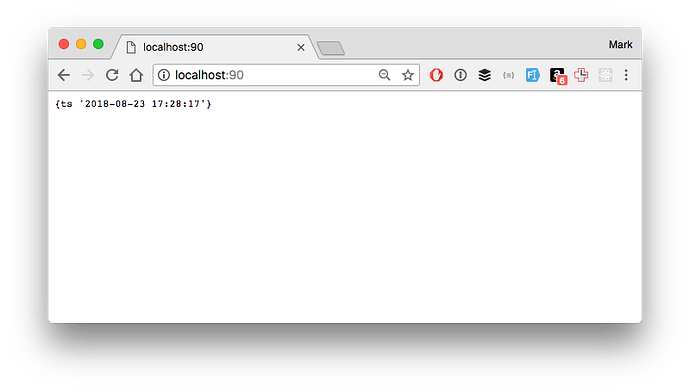Hi,
I’d like to understand the process (manual) of how to create a docker image for Lucee 5.2.x for ubuntun.
My OS env: Ubuntu 18.04 with Docker 17.x or 18.x installed.
And I’m getting comfortable as a Docker user.
How should it go about it?
- Download lucee 5.2.x for ubuntun?
- Create a dockerfile for this task?
see the code for “A simple example Dockerfile:” in the
“Create a Dockerfile that installs the application” section
for the following link,
Containerizing a legacy application: an overview
questions,
(a) what <REQUIRED UBUNTU PACKAGES> would be for Lucee to be a docker image?
(b) what would the image (Lucee) setup.sh be like for our case? relevant sample shell script?
(c) what would the image (Lucee) startup.sh be like? relevant sample shell script? For this part, maybe I can look into Lucee config dir/files etc…
How about web app root mapping?
That is, once the image is successfully created, how do we add web app (myapp.cfm) to where (path)?
Then, how do we add/give the image a tag name?
I don’t need to push it for now.
Some guidance would be much appreciated.